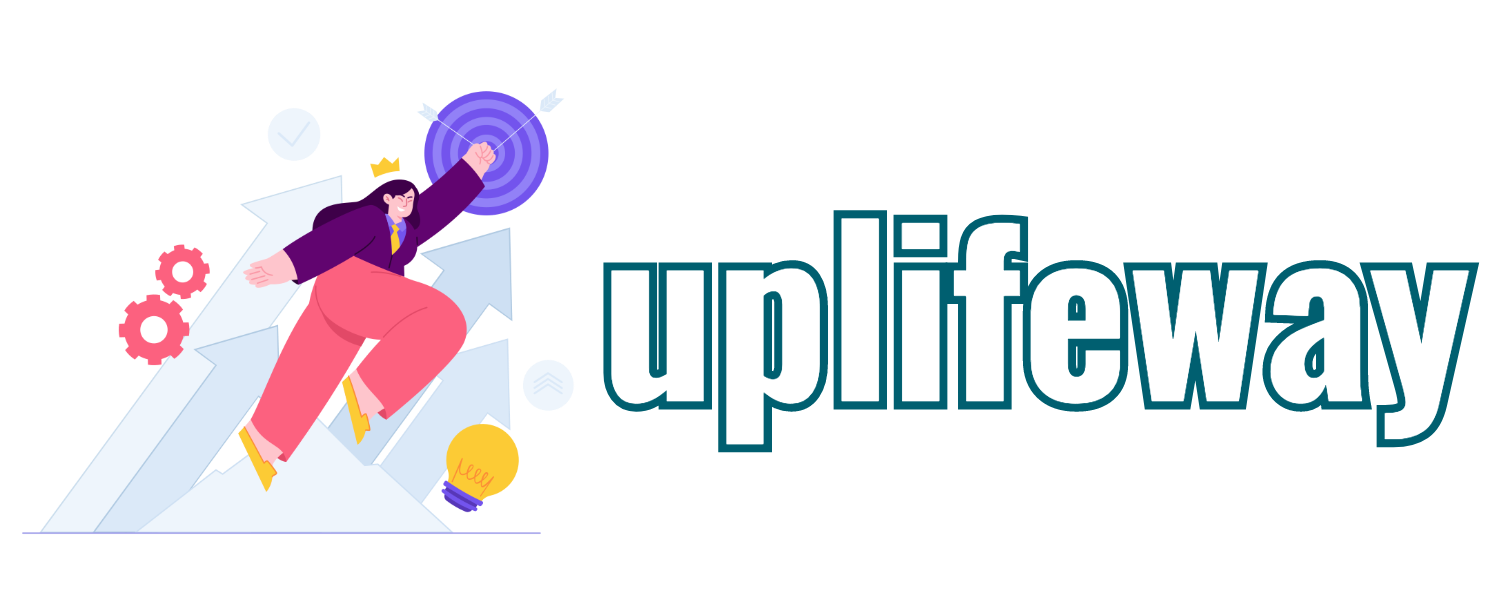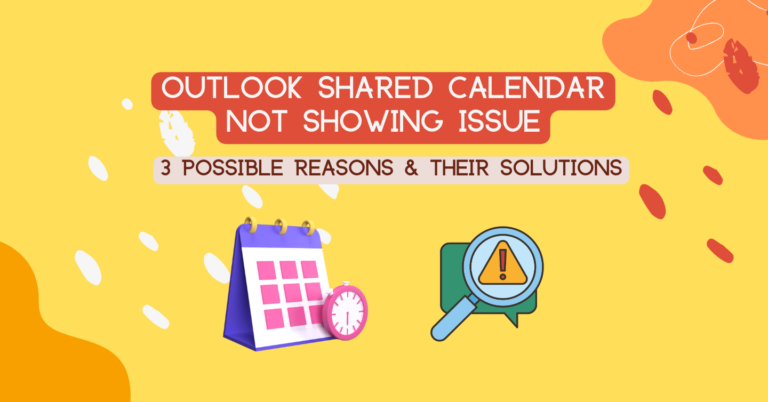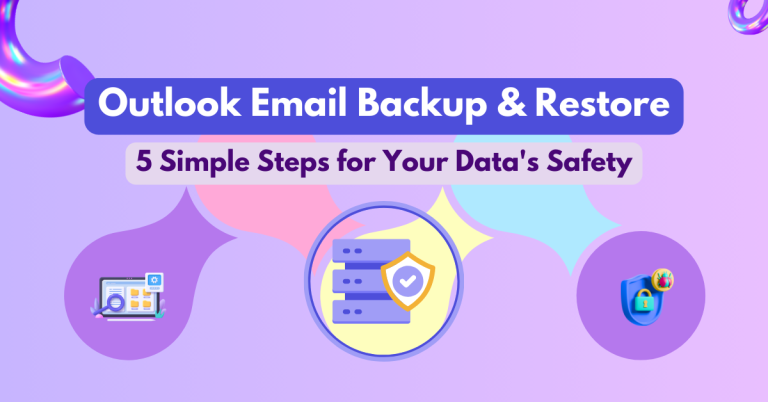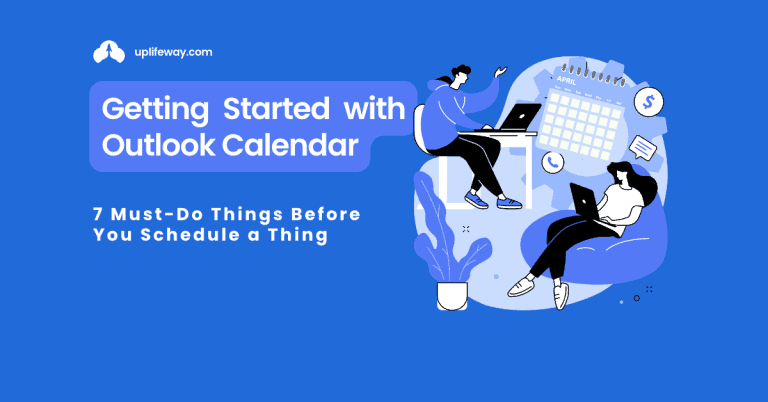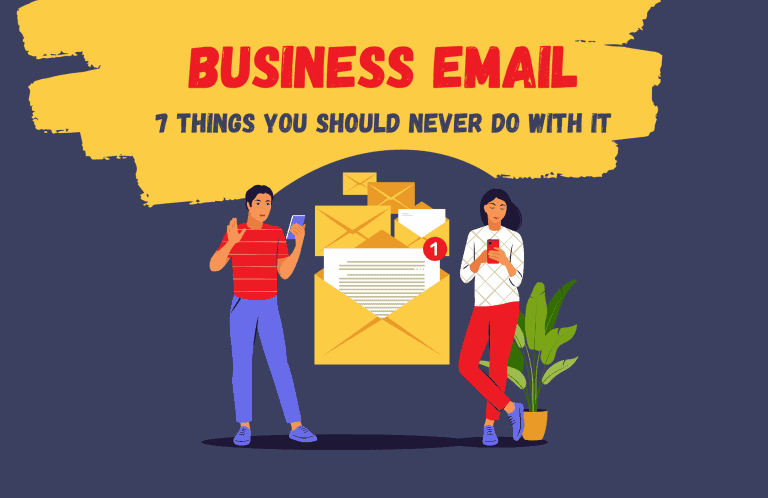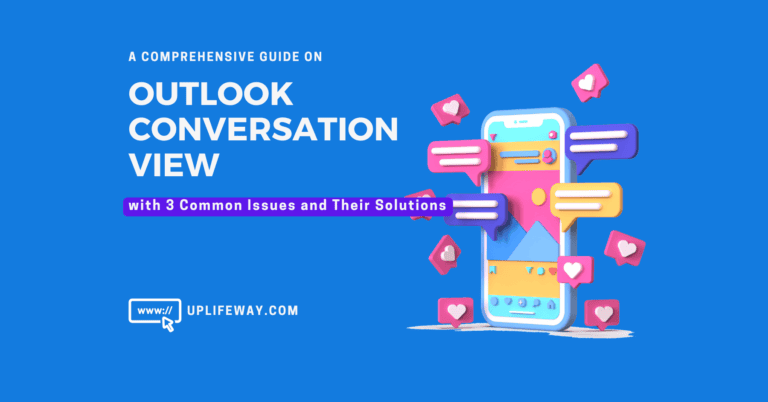How to Import Events into Google Calendar: Step-by-Step Guide (With a Ready-made Import Template in Excel)
Key Takeaway
Explore how you can elevate your planning and organization skills by learning how to import events into Google Calendar from an Excel template. Not only will this streamline your scheduling and increase productivity, but once you read this article, you’ll uncover how effortlessly it can be done!
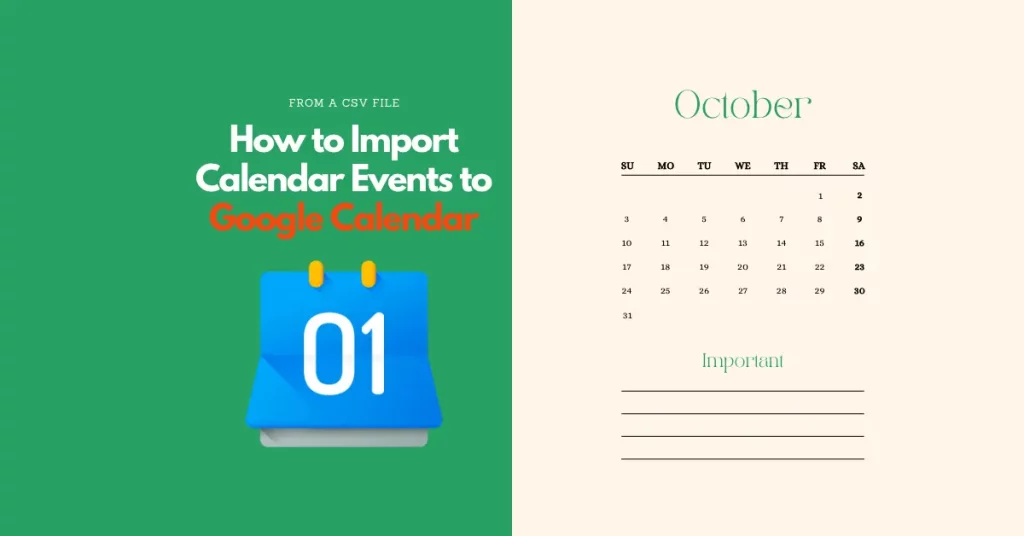
Step by Step Guide to Import Events to Google Calendar from Excel
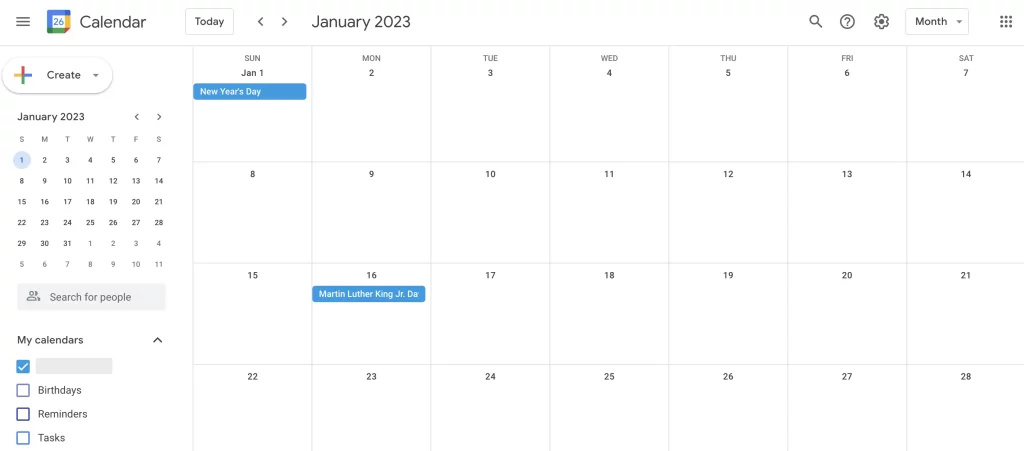
Google Calendar provides a convenient way to manage your calendar online. But creating events in the calendar might seem to be a cumbersome process to many. The good news is that Google Calendar has the ability to import events from a CSV (Comma Separated Values) file. It is a very handy technique to bulk-create a large number of events at one go. This guide will show you how to do this.
Total Time: 10 minutes
Step 1 – Prepare your import file.
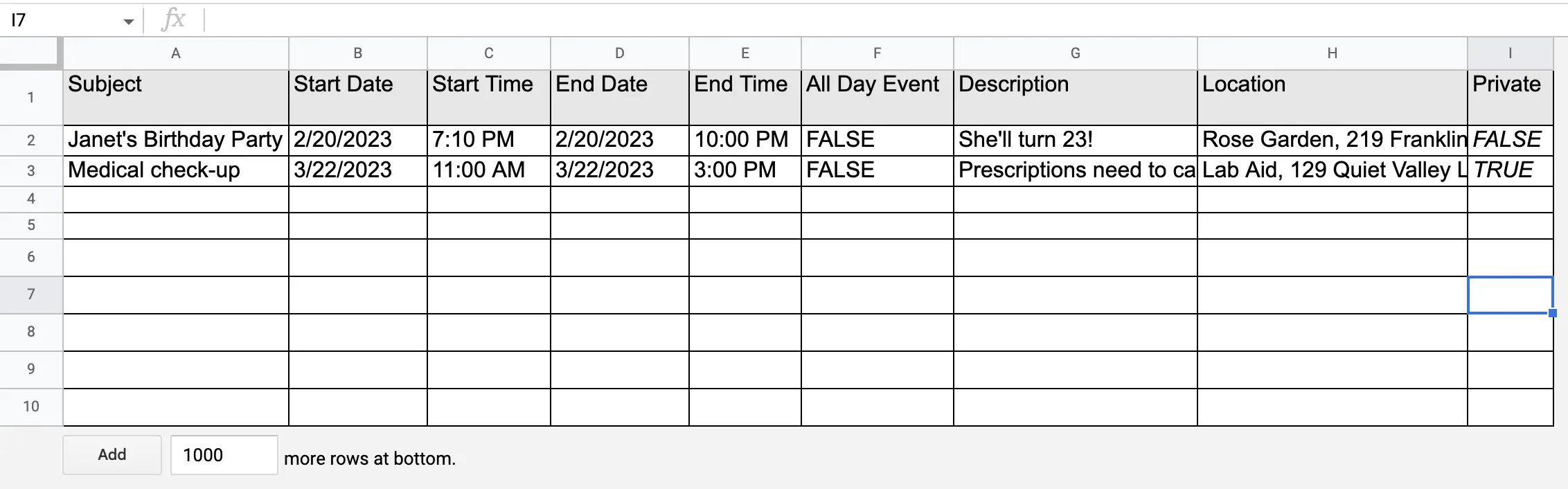
In the very first step, you must prepare a CSV file, which will be imported into your Google calendar. The CSV file needs to be formatted in a specific way to reflect your calendar events in the Google calendar once imported. Each row of the file should contain the details of an individual event. The CSV headers should be as follows:
– Event Title
– Start Date
– Start Time
– End Date
– End Time
– All Day Event
– Description
– Location
– Private
At the end of this article, you will find a ready Google calendar import template.
Step 2 – Log In to Google Calendar.

Once you have prepared your CSV file, log in to your Google Calendar account.
Step 3 – Go to calendar settings.
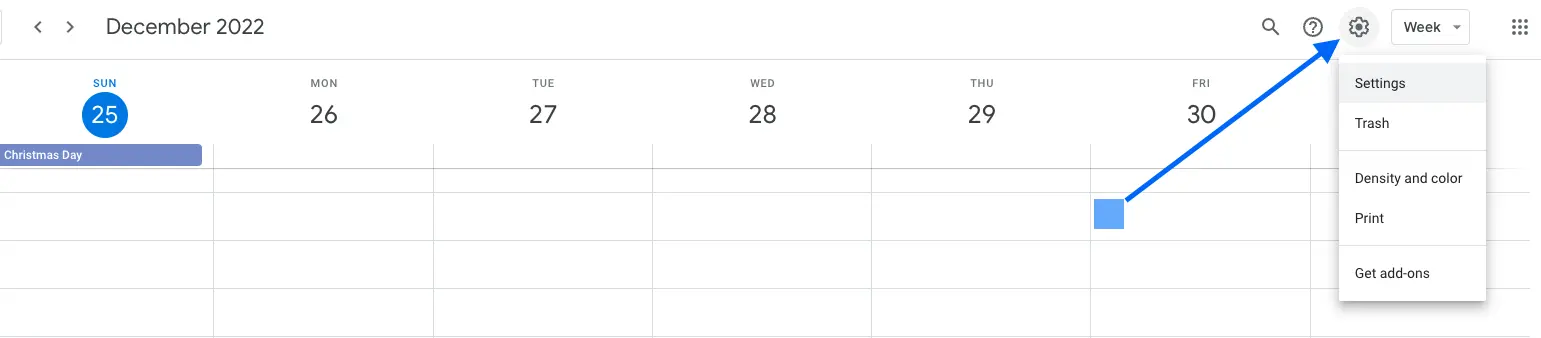
Click on the gear icon in the top right corner of the page and select “Settings” from the drop-down menu.
Step 4 – Go to the import option.
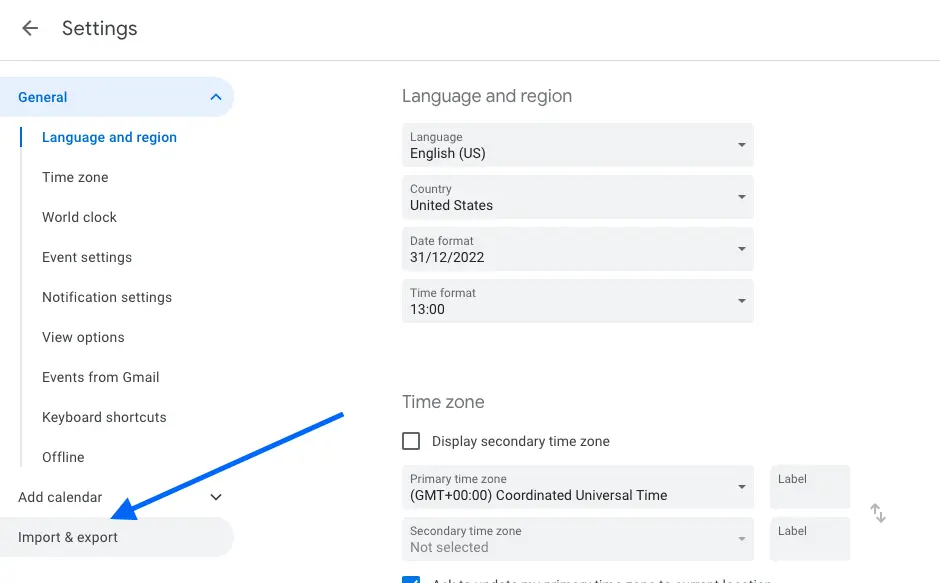
In the left-hand menu, select the “Import & Export” tab.
Step 5 – Select the file from your computer.
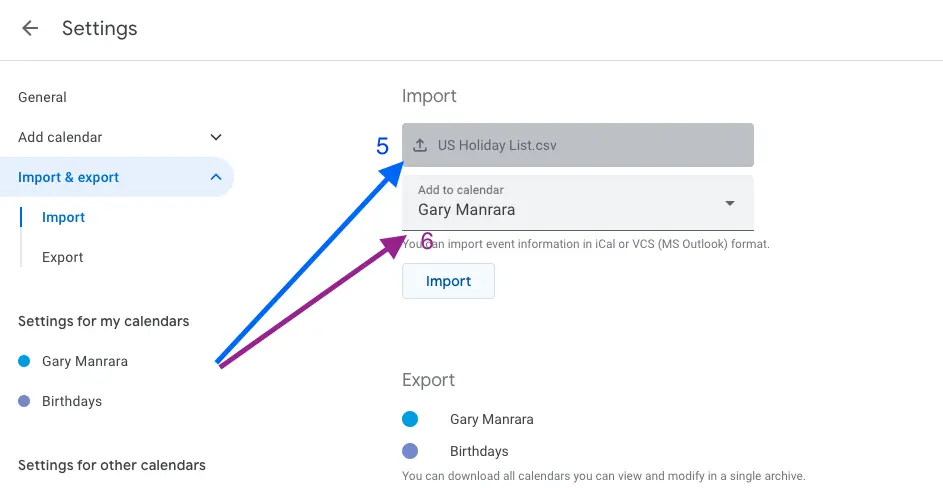
Click “Select File from Your Computer” and select the CSV file you prepared earlier from your computer.
Step 6 – Select the calendar
Once the file is uploaded, select the calendar where you want to import the events from the “Import events” window.
Step 7 – Import evens
Finally, click “Import” to import the events into your calendar. This should import and create the events in your Google calendar.
Once the events have been imported, you can check them by clicking the “Calendar” tab on the left-hand menu. All the events should be visible on the calendar.
Congratulations, you have successfully imported events to Google Calendar from an Excel template!
Video Tutorial on How to import events to Google Calendar from a CSV Template
If you are not a text guy, watch the short video below to learn how to import CSV files to Google Calendar.
Google Calendar Import Free Template in Excel, CSV and Google Sheets
Here comes the exciting part! We will share a completely ready-to-import template to import events to Google Calendar in three different formats. Choose what works best for you from the below options:
Google Calendar Events Import Template – Get from Google Sheet
Google Calendar Import CSV Template
Google Calendar Import Excel Template
Final Words
Importing events into Google Calendar from an Excel or CSV file is a straightforward process if you can use it correctly. It can help you to quickly and easily add multiple events to your calendar in one go, saving a lot of time in creating all the events one by one. You can try this technique to import the holidays of the year 2023.
FAQ on Importing Events to Google Calendar
How do I Import a CSV file into Google Calendar?
You can import a CSV file into your Google calendar following the 8 simple steps below:
1. Prepare the import file in CSV format, with certain column headers and event details in the rows.
2. Sign in to Google Calendar.
3. In the top right, click the gear icon and select “Settings.”
4. On the left side of the page, click the “Import & export” option.
5. In the “Import” section, click the “Select file from your computer” button.
6. Select the CSV file that you prepared to import and click “Open.”
7. In the “Import events” window, select the calendar where you want to import the events.
8. Click the “Import” button to import the events.
Why can’t I Import CSV to Google Calendar?
There are a few common reasons why you might not be able to import a CSV file to Google Calendar:
1. The file is not in the correct format: Google Calendar requires that the CSV file follow a specific format to be imported successfully. The file should contain column headers for the event subject, start date and time, and end date and time. Additional location, private event, reminder, and description columns are also supported.
2. Unsupported file type used: Google Calendar doesn’t work with files that have fields separated by a semicolon (;) or a colon (:). Make sure that commas are used to separate each field.
3. The file is too large: Google Calendar has a maximum file size limit of 1 MB for CSV imports. If your file is larger than this, you will need to reduce its size by reducing the number of events in one batch.
4. Starting import twice at once: If you have clicked the import button multiple times, you will get an error message ‘Processed zero events’, and the import will fail. So, click ‘import’ once at a time.
You can read the official Google Calendar help center guide to fix problems importing to learn more.
Can you Import Excel into Google Calendar?
No, Google Calendar doesn’t support Excel file import to create events. You need to save it in comma-separated value (CSV) format first, and then you can import the file into Google Calendar.
Can you Import iCal into Google Calendar?
iCal is short for “iCalendar,” now called “Apple calendar.” To import events from your Apple Calendar into your Google Calendar, you must first export the events in the ics format. Then, from the Settings > Import/Export window, you can import the file into Google Calendar.
How do I import an Excel spreadsheet into Google Calendar?
You cannot import an Excel spreadsheet directly into Google Calendar. You need to save it in comma-separated value (CSV) format first, and then you can import the file into Google Calendar.
Can you import a calendar into Google Calendar?
Yes, you can. You need to export all the calendar events in ics or CSV file first. Then you can import the file into Google calendar from the Settings > Import/Export window. But you must ensure the ics or csv file contains the mandatory column headers e.g., subject, start date and time, end date and time.
How to import calendar events from Outlook to google calendar
First, you need to export all the calendar events in a CSV file. Ensure the file contains the mandatory column headers e.g., subject, start date and time, and end date and time. Then go to Settings > Import/Export window and import the CSV file. It will create the events in the Google Calendar.
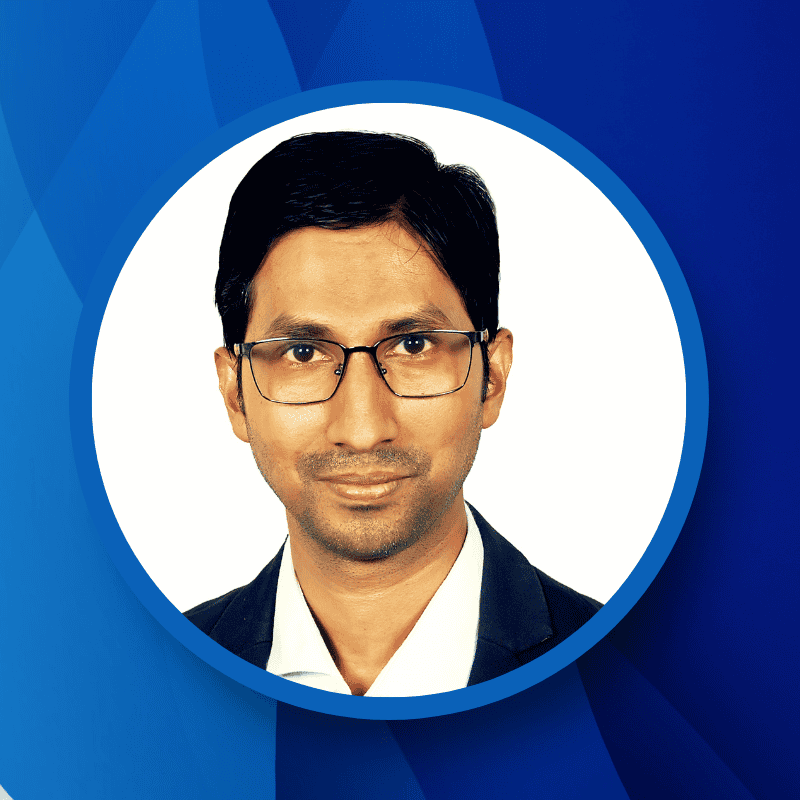
“Hey there, welcome to UplifeWay.com! I’m Rifat Hossain, a Microsoft 365 certified trainer with a background in Advanced Engineering Management. Currently, I’m navigating the tech landscape as the Digital Services Manager at Coats, providing a unique perspective on technology in the professional world.
My journey, fueled by a passion for helping others, has led to the creation of this blog. UplifeWay.com is your go-to source for mastering Microsoft Office applications and elevating your digital literacy. Join me on the exciting journey of smart productivity at UplifeWay.com – let’s explore the world of tech together!”